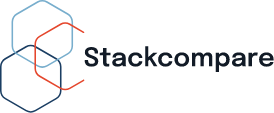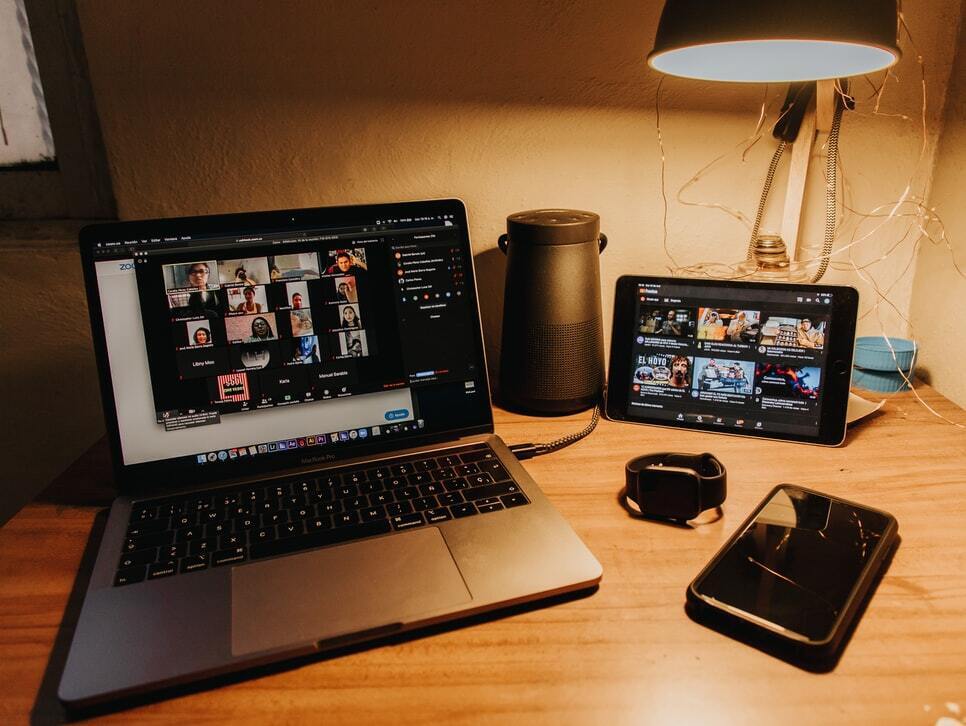Best Screen-Sharing Software 2021
Screen-sharing software is a key element to help your teams present ideas and collaborate on projects. In this review, we will talk about what exactly is screen-sharing software, what benefits using one brings, what criteria to look at when selecting a tool, and our top software picks.
Our work style has changed drastically ever since working from home became a trend. This means that we don’t get to meet and collaborate with our coworkers face-to-face, making communication a tad harder than it used to be. While phone calls help us talk to one another, it doesn’t have the capability to show the other person what we’re looking at on our computer. For this, we need screen-sharing software.
Screen sharing tools let remote teams share the screen of their devices in real-time, helping people who are not in the same room as you watch what you’re doing. There are many uses for this kind of tool: making a presentation, brainstorming ideas, holding training sessions and webinars, and resolving technical issues. Because of its wide range of uses, screen-sharing tools are an integral part of an organization’s collaboration software pack.
Typically, screen-sharing tools also come with video and audio calls. You don’t necessarily have to be on a call to share your screen, but the ability to talk while sharing your screen can make the whole experience much more personable.
What’s on This Page
Top 5 Rated Screen-Sharing Software
TeamViewer
Best for remote technical assistance
TeamViewer is a widely used screen-sharing software for technicians — it has connected more than 2.5 billion devices so far! Users can easily access other desktops remotely. This tool supports Windows, Mac, Linux, Chrome OS, Android, iOS, and many other systems so you can get remote support no matter which operating system you’re working from. Let’s take a look at TeamViewer’s features:
- Easy desktop control: TeamViewer is pretty easy to use. Each user is given an ID. To control another user’s computer or initiate a file transfer, you simply have to enter that user’s ID and you’ll be able to start the process. TeamViewer has a simple user interface and it’s easy to find help and provide feedback.
- Remotely access your devices: This is what TeamViewer is built for! Users on both ends of the call will have to download and install the TeamViewer desktop app in order for remote support to happen. Additionally, you can remotely access your devices with TeamViewer. This is different from remote control — remote access means you can access servers and devices that are unattended. This feature is great when you’re away for vacation or working from home!
- Leave sticky notes: Since TeamViewer is strictly a screen-sharing tool, it’s not for video or audio calls. You can chat via text, take screenshots, or leave sticky notes.
- Top-notch security: TeamViewer is a very trusted software. It complies with government regulations such as HIPAA and SOC2. To access TeamViewer, you also have to go through two-factor authentication. Moreover, with 256-bit AES encryption that scrambles your data to make it unreadable to hackers, you can be sure that nobody can snoop on your activities on TeamViewer.
Price:
Paid plans start from $50.90 per month. 14-day free trial available. Free version available for non-commercial use.
Overall Ratings:

StackCompare.com
4.63 (Aggregate Score)
Trustradius.com
4.15 (1861 user reviews)
G2.com
4.5 (2082 user reviews)
Webex Meetings
Best for privacy features
Webex Meetings is a popular go-to for many Fortune 500 companies. It boasts over 85 billion meeting minutes per year so you know just how many teams are using the software to cater to their remote communication needs! Webex is an intelligent video conferencing tool with many features:
- Online tutorials available: Webex is very easy to use and set up. You can customize how your meeting looks to focus on the content and speaker that matter most. You can also use Webex on all your devices, including desktop and mobile. Online classes are available for anyone looking to learn how to master using Webex.
- Easy remote control: You can assign device control to an attendee at your current meeting easily by clicking a few buttons. Once they have control of your device, they can run any programs and access any files on your computer, besides password-protected ones.
- AI translation and background noise cancellation: Not only can you screen share on Webex, but you can also do a bunch of other things. Webex prides itself on being inclusive through using AI to provide real-time translation and remove background noise. You can engage with your teammates by reacting with animated emojis and joining smaller breakout rooms. The best feature of all is probably the anonymous polling and Q&A that you can run on Webex.
- Cybersecurity leader: Webex is run by Cisco, which we probably all know is a leader in cloud security. Cybersecurity is ensured through cryptography, administrative controls, end-user controls, and much more. For your meetings, you can one-up your privacy by locking your meeting room or using Webex’s protective privacy feature to hold VIP meetings on the platform.
Price:
Free version available. Paid plans start from $15 per month.
Overall Ratings:

StackCompare.com
4.5 (Aggregate Score)
Trustradius.com
4.1 (1330 user reviews)
G2.com
4.2 (13299 user reviews)
ClickShare
Best for split-screen sharing
ClickShare is the tool you want when you have to present to a large audience at a big meeting room or auditorium. With ClickShare, you’ll be able to share from your desktop or mobile using their app or Button. Say goodbye to messy HDMI cables that you never know where to plug.
If you can’t tell from the name already, ClickShare allows you to simply click and share your content with other people at your meeting. For the most classic ClickShare experience, you would purchase one of their Buttons, which works similarly to a USB — you plug the Button into your laptop and it’ll cast the content on your laptop to a bigger screen of your choice. You can also do so wirelessly by using their app instead. This is great for users who don’t want to fiddle with the myriad of cables in an unfamiliar meeting room. Just a simple click and you can share your screen. Besides screen-sharing, ClickShare also offers a variety of features:
- Just click and share: ClickShare is designed to eliminate tech-related stress for users, so it’s incredibly easy to use (just click and share!) and also available on both desktop and mobile apps. Help is readily available in the form of manuals, drawings, documentation, and training videos on their website. You’ll always be covered!
- Remote pairing: ClickShare is built mainly for screen-sharing and presenting, so unfortunately remote control isn’t the focus here. You can, however, enable remote pairing and set a remote pairing password. Although remote control isn’t supported by ClickShare, the screen-sharing ability does give many people peace of mind knowing that you only need to touch your own devices — and don’t have to fiddle with shared cables and devices — at times of a pandemic.
- Split-screen sharing: Screen-sharing ability is phenomenal with ClickShare. It’s the only tool in this review that supports split-screen sharing from multiple users (no more “I’ll stop sharing my screen so you can share yours!”). Video quality is in 4K so you can see your teammates clearly. Other interaction features include annotation, blackboarding, touch-back support, and moderation.
- Highest international security standards: ClickShare is the first wireless collaboration tech firm to obtain an ISO 27001 Certification, which certifies that ClickShare is compliant with the highest international security standards. You can either connect your ClickShare unit to an existing network or create a dedicated VLAN for all ClickShare units to ensure network privacy.
Price:
Get in touch with ClickShare to find out which product best suits your company and how much it’ll cost!
Overall Ratings:

StackCompare.com
4.33 (Aggregate Score)
Trustradius.com
Not Available
G2.com
Not Available
LogMeIn Rescue
Best for tech support teams
LogMeIn Rescue is a powerful remote support solution for computers and mobile devices. It serves teams of all sizes to solve technical issues through remote control and access. Let’s take a look at its features:
- Let scripting do the work: Rescue is easy to use. Once you and the end-user are connected, you can take over your end user’s device and perform tasks like running updates and diagnostics on their device directly. For frequently performed tasks, you can even let scripting do the work. Rescue has an online blog so you can search up any topics to find help.
- Transfer files between computers easily: Like TeamViewer, Rescue is built for remote controlling devices. Technicians can control your mouse and keyboard as if they’re right next to you and try to figure out where the problem is. You can also peek inside the file directory of your end user’s computer and transfer files directly between your devices. The unattended access feature also allows technicians to connect to a remote device when no one is present to solve problems.
- Helpful live camera sharing solution: Rescue now offers a live camera sharing solution, where end users can share what they’re seeing using their mobile camera. Not only can technicians visualize the problem, but they can also annotate on the screen so end users can see exactly where the problem is and how they can fix it. Another feature is co-browsing, which works kinda like screen sharing and allows the technician to look at the end-user’s screen and use their cursor to guide the end-user to take the next action. File transfer is also available on Rescue.
- Same level of security used by banks: Rescue is as safe as screen-sharing software can be. In fact, it employs the same security levels used and trusted by major banks with TLS 1.2 transport security and 256-bit AES encryption. Other security features include two-step authentication logins and IP restrictions where only people from certain IP addresses can access Rescue. To make it extra safe, add custom terms and conditions for users to accept before each session begins so they know exactly what they’re getting into.
Price:
Paid plans start from $108.25 per month. Free trial available.
Overall Ratings:

StackCompare.com
4.88 (Aggregate Score)
Trustradius.com
4.15 (258 user reviews)
G2.com
4.6 (125 user reviews)
Skype
Best for creating on-screen polls
Skype is an audio and video conferencing tool that has been around since 2003. It’s mainly for teams to hop on voice or video calls with the ability to share your screen. Since Skype is part of the Microsoft family, it’s free for use and integrates well with Microsoft Office 365 apps. Here are Skype’s main features:
- Extremely simple interface: With an extremely simple interface, you only have to press a button to start a call with someone and share your screen. It’s easy to find what you need, especially when Skype is available on Windows, Mac, Android, iOS, and Linux. If you ever need help, you can read Skype’s official blog articles or write a post on the Community page on skype.com
- More for brainstorming: Skype is designed for teams to present and brainstorm ideas, less so for solving technical issues. Therefore, remote control is not available.
- Best for polling and emoji reaction: Even though you can’t remotely control someone’s computer, there’s quite a lot you can do with Skype. First, you can add and share external files up to 300MB. Second, you can create on-screen polls during a meeting to gauge your audience’s opinions on different topics. You can also raise your hand virtually and react using emojis. Additionally, you can pay to call and text local numbers on Skype. This is a very unique feature that other competing tools don’t offer.
- Encryption everywhere: All calls, messages, and files are encrypted on Skype. Like many other tools, it uses the AES 256-bit encryption to scramble your data to prevent eavesdropping by bad actors. User public keys are certified by the Skype server at login using 1536 or 2046-bit RSA certificates.
Price:
Free version available.
Overall Ratings:

StackCompare.com
4.67 (Aggregate Score)
Trustradius.com
3.9 (2071 user reviews)
G2.com
4.3 (20235 user reviews)
Our Rating Process
To help you find the best screen-sharing software, we assessed 5 tools based on usability, remote control, interaction features, and security. We’ve scored them each out of 5 points to help you in your decision-making process.
Usability
Remote Control
Interaction features
Security
Usability
Is the software easy to use? Can you find what you need quickly, or does it take many clicks to get to where you need to be? Does the software offer tech support, help articles, tutorials, and training?
Remote Control
Can you grant permission or request to control another user’s keyboard and mouse? This is a greatly helpful functionality for presentation and IT help purposes.
Interaction features
To imitate how we normally present in person, a screen-sharing tool would ideally enable interaction. This could take the form of annotation tools, hand raising, polls, or Q&A.
Security
Privacy concerns have become a bigger and bigger topic for many companies in recent years. How does this software ensure that there is minimal risk of a data breach? Since we’re showing and transferring company documents using this software, a lot of information might be confidential. The software you choose should have robust security features.
Product Features
TeamViewer
$50.9
/ month
- Free Trial
- Sticky Notes
- Good Security
Webex Meetings
$15
/ month
- Security
- Free Trial
- Remote Control
ClickShare
Contact for Price
- Easy Set Up
- Strong Security
- Innovative Tech
LogMeIn Rescue
$108.25
/ month
- Remote Control
- Great Security
- Free Trial
Alternative Options
Similar Services



Frequently Asked Questions
What is the best screen-sharing software?
It’s hard to say which software is the best because it largely depends on your needs. For example, if you simply need to share your screen to present a deck, then Webex, Zoom, and Skype can easily do the job. However, if you’re looking for additional remote device control capabilities, then tools like TeamViewer and LogMeIn Rescue may be better options.
How can I share my screen with someone?
To share your screen during a conference call, look for the broadcast button. It usually consists of an arrow pointing inside of a rectangle. Some tools allow you to share your entire computer screen, while some let you choose to share only a tab or window. You’ll know when you’re sharing a screen because there’ll be a colored outline on the window or screen that you’re showing.
How to use screen-sharing software?
Screen sharing software is usually part of web conferencing software. You can typically hop on a voice or video call while you’re sharing your screen. If you’re looking for technical assistance, you can give the other user remote control to use your keyboard and mouse.